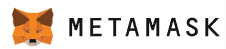
In this tutorial, we will be installing the MetaMask Cryptocurrency Wallet on a Windows PC, using the Chrome Browser. The free MetaMask Cryptocurrency Wallet is currently supported by the following browsers:
 |  | 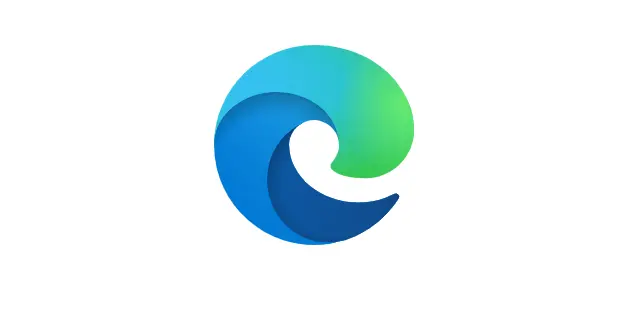 | |
| Chrome Browser | Firefox Browser | Brave Browser | Edge Browser |
You can also download the MetaMask Cryptocurrency Wallet APP on your Apple or Android device.
STEP 1
Go to METAMASK.io and click on the Download Button at the right top corner of the website, then click the blue “Install MetaMask for Chrome” button as depicted below:
STEP 2
A new tab will open and take you to the Chrome Web Store. Verify that you are installing the correct extension (MetaMask) and verify the URL is correct (Offered by: https://metamask.io) as shown below. Click on the “Add to Chrome” button at the top right corner of the webiste. Then click on “Add extension” in the popup window. The MetaMask extension will now install in your Chrome browser.

STEP 3
Once the MetaMask Chrome Extension is installed, go ahead and click on the “Get Started” Button:

STEP 4
As this will be your first time creating a MetaMask Cryptocurrency Wallet, click on the “Create a Wallet” button.

STEP 5
If you would like to help improve MetaMask, go ahead and Click the “I Agree” button. If you do not want to share your anonymous data with MetaMask, Click the “No Thanks” button.
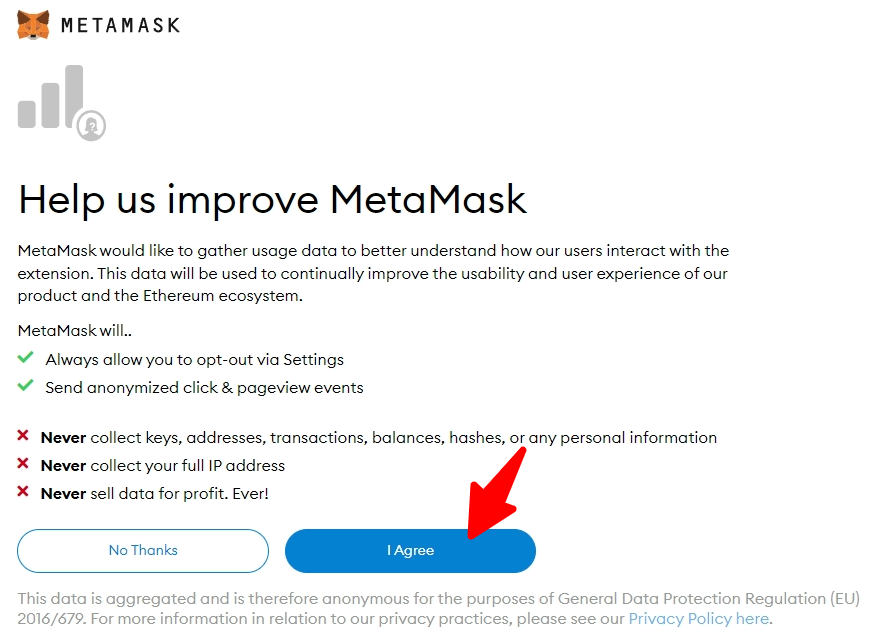
STEP 6
Create a unique password for your MetaMask wallet that you will not forget. You will use this password every time you launch the chrome browser and want to log into your MetaMask wallet. Do not share this password with anyone.
Click the empty box to agree to the Terms of Use then Click on the “Create” button to continue.
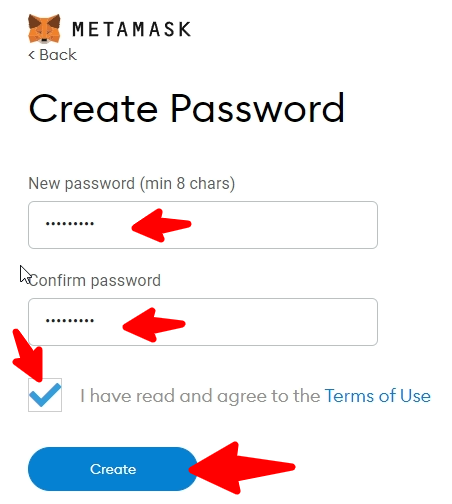
STEP 7
Watch the Secure your wallet short video then click “Next” (pay attention to this short video). If this is your first time installing a cryptocurrency wallet, I would highly recommend that you watch the video and read everything on the page before proceeding to step 8.
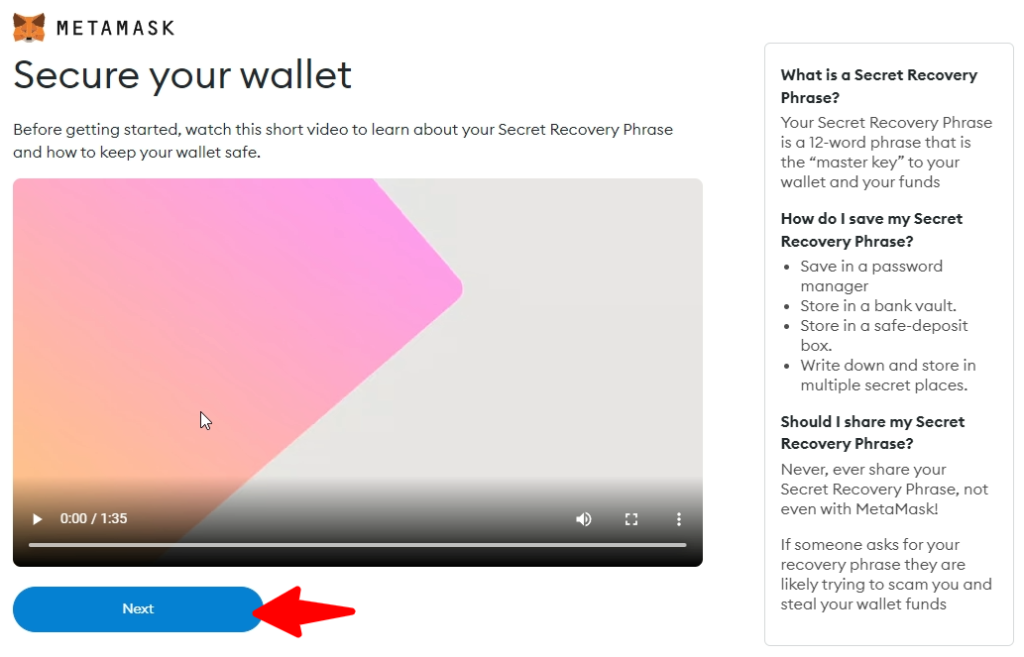
STEP 8
Click on the dark box that says ” CLICK HERE TO REVEAL SECRET WORDS“

STEP 9

THIS IS VERY, VERY IMPORTANT!
Please read everything in the below box before you continue, just to make sure that you understand everything. Make sure that you write down your Secret Backup Phrase EXACTLY as it appears, in the EXACT order! These words are like your bank account number. This Secret Backup Phrase will be the only way to access your wallet if you ever forget your MetaMask Wallet Password. If you ever lose your Secret Backup Phrase and forget your MetaMask password, you will never be able to get your cryptocurrencies out of your wallet. They will be lost forever.
NEVER SHOW ANYONE YOUR SECRET BACKUP PHRASE!
DO NOT SAVE YOUR SECRET BACKUP PHRASE ON ANY DEVICE!
Write your Secret Backup Phrase down on multiple pieces of paper and place them somewhere safe where nobody will be able to find them (preferably in multiple different locations). If someone gets ahold of your Secret Backup Phrase, they can take everything in your wallet.
You have been warned!
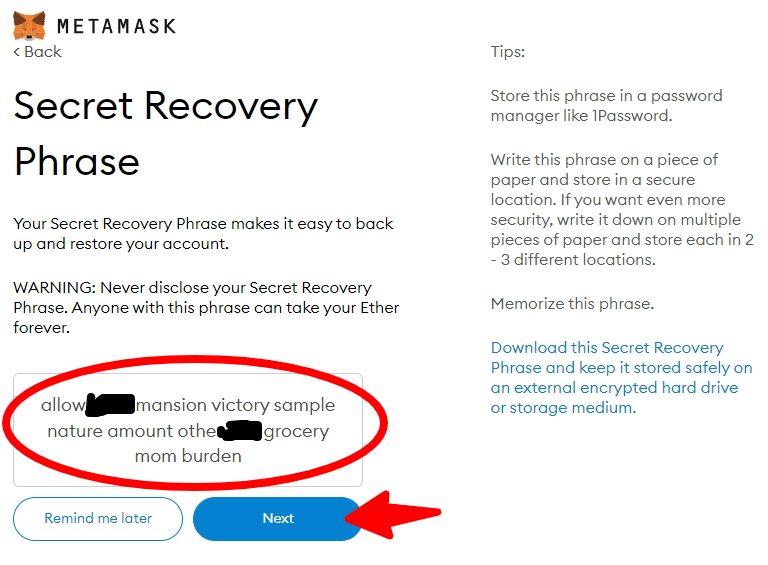
STEP 10
Now you will need to verify that you wrote down your Secret Recovery Phrase in the correct order. You will not be able to proceed to the next step until you click on each word in the exact order they appeared on the previous screen. If the Blue “Confirm” button does not display, check your words to make sure they are in the correct order.
Click the “Confirm” button.
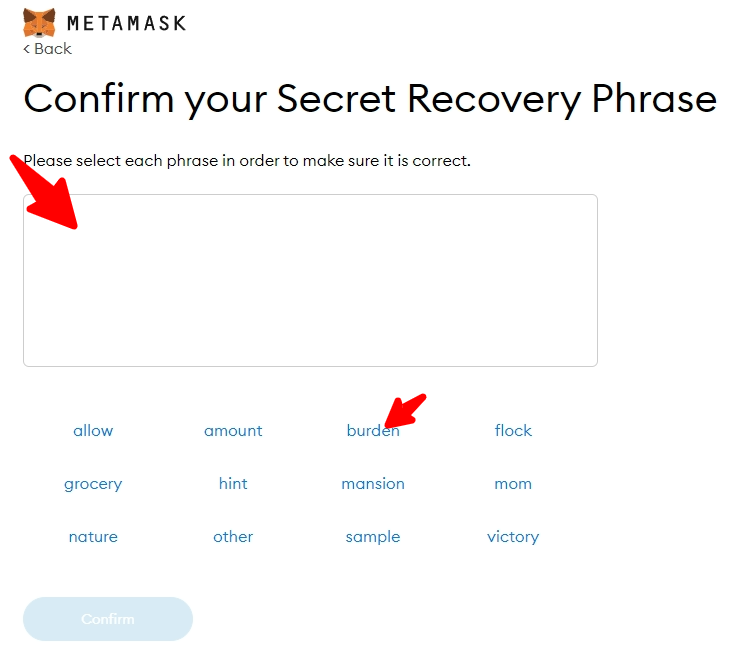
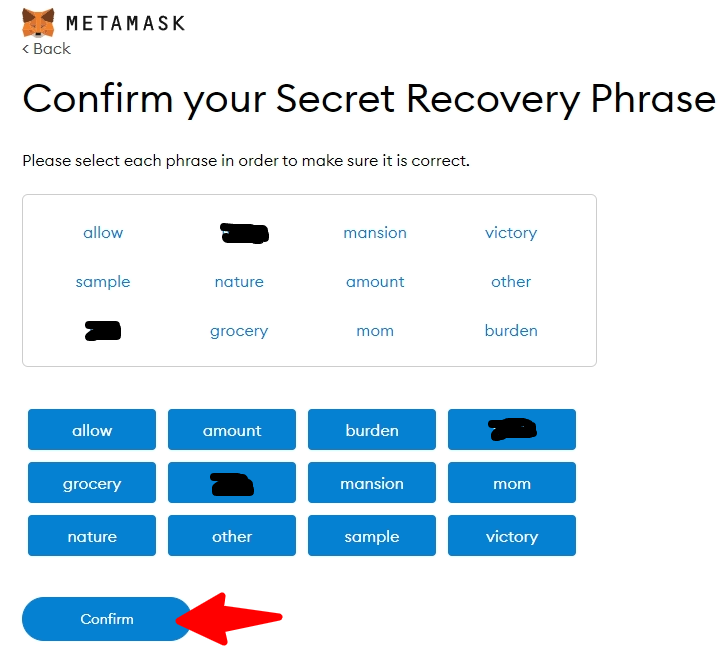
STEP 11
Read the tips below, then click “All Done“.
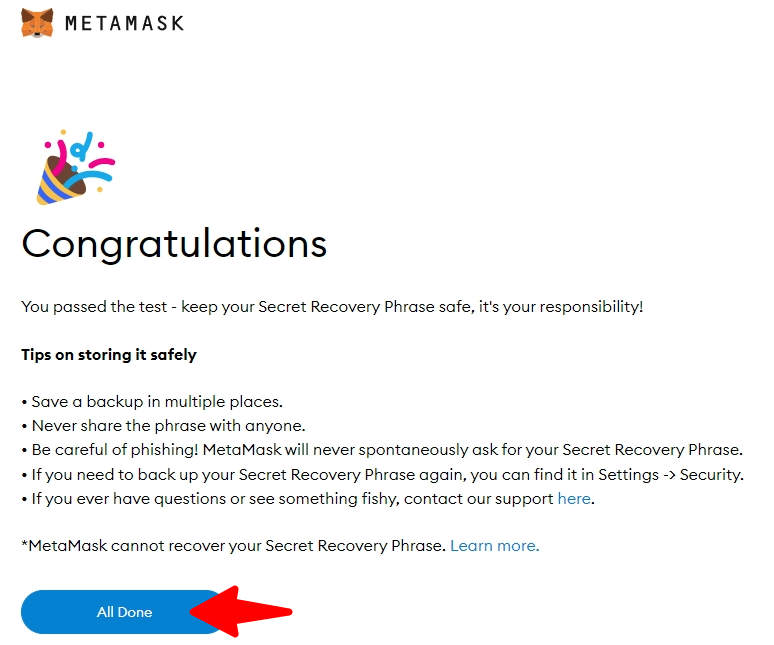
Congratulations, your new MetaMask Cryptocurrency Wallet has now been installed.
If you have any questions, please comment below.
If you think this information was useful, feel free to like, comment, share and subscribe to the eCryptoGuru youtube channel.

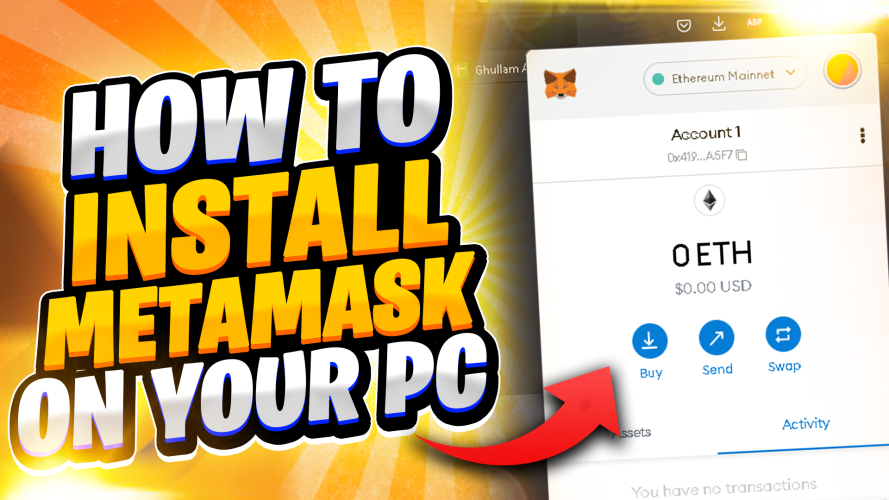
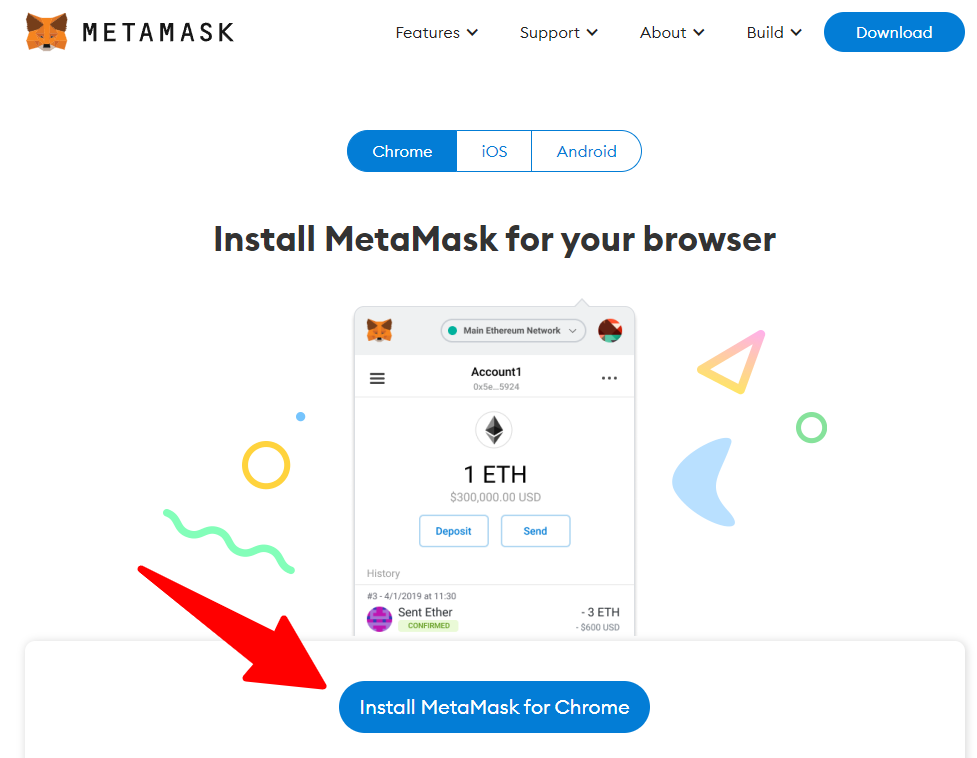



Add comment